如何利用TensorFlow.js实现简版的谷歌「猜画小哥」图像识别应用
本文创建了一个简单的工具来识别手绘图像,并且输出当前图像的名称。该应用无需安装任何额外的插件,可直接在浏览器上运行。作者使用谷歌 Colab 来训练模型,并使用 TensorFlow.js 将它部署到浏览器上。
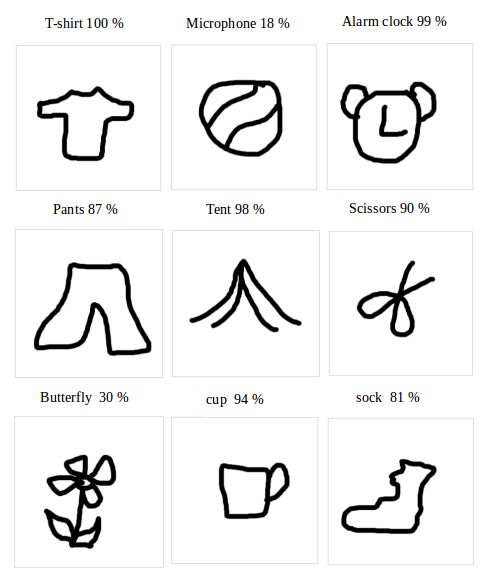
本文创建了一个简单的工具来识别手绘图像,并且输出当前图像的名称。该应用无需安装任何额外的插件,可直接在浏览器上运行。作者使用谷歌 Colab 来训练模型,并使用 TensorFlow.js 将它部署到浏览器上。
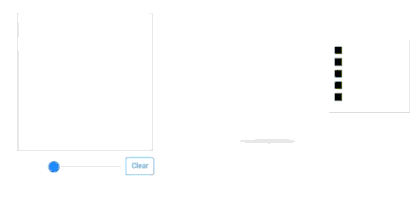
代码和 demo
- demo 地址:https://zaidalyafeai.github.io/sketcher/
- 代码地址:https://github.com/zaidalyafeai/zaidalyafeai.github.io/tree/master/sketcher
- 请通过以下链接在谷歌 Colab 上测试自己的 notebook:https://colab.research.google.com/github/zaidalyafeai/zaidalyafeai.github.io/blob/master/sketcher/Sketcher.ipynb
数据集
我们将使用卷积神经网络(CNN)来识别不同类型的手绘图像。这个卷积神经网络将在 Quick Draw 数据集(https://github.com/googlecreativelab/quickdraw-dataset)上接受训练。该数据集包含 345 个类别的大约 5 千万张手绘图像。
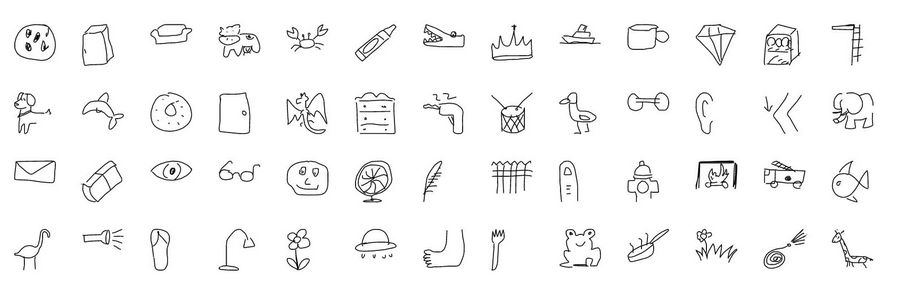
部分图像类别
流程
我们将使用 Keras 框架在谷歌 Colab 免费提供的 GPU 上训练模型,然后使用 TensorFlow.js 直接在浏览器上运行模型。我在 TensorFlow.js 上创建了一个教程(https://medium.com/tensorflow/a-gentle-introduction-to-tensorflow-js-dba2e5257702)。在继续下面的工作之前,请务必先阅读一下这个教程。下图为该项目的处理流程:
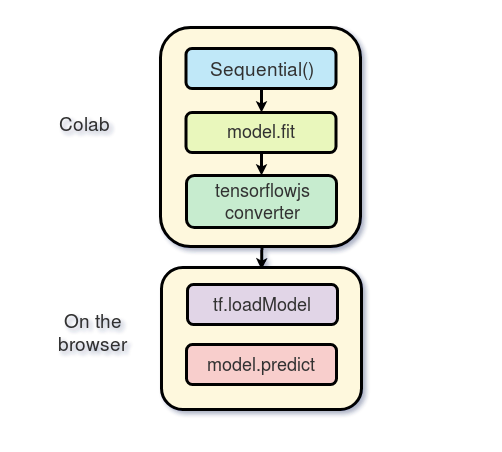
流程
在 Colab 上进行训练
谷歌 Colab 为我们提供了免费的 GPU 处理能力。你可以阅读下面的教程(https://medium.com/deep-learning-turkey/google-colab-free-gpu-tutorial-e113627b9f5d)了解如何创建 notebook 和开始进行 GPU 编程。
导入
我们将使用以 TensorFlow 作为后端、Keras 作为前端的编程框架
import os
import glob
import numpy as np
from tensorflow.keras import layers
from tensorflow import keras
import tensorflow as tf
加载数据
由于内存容量有限,我们不会使用所有类别的图像进行训练。我们仅使用数据集中的 100 个类别(https://raw.githubusercontent.com/zaidalyafeai/zaidalyafeai.github.io/master/sketcher/mini_classes.txt)。每个类别的数据可以在谷歌 Colab(https://console.cloud.google.com/storage/browser/quickdrawdataset/full/numpybitmap?pli=1)上以 NumPy 数组的形式获得,数组的大小为 [N, 784],其中 N 为某类图像的数量。我们首先下载这个数据集:
import urllib.request
def download():
base = 'https://storage.googleapis.com/quickdraw_dataset/full/numpy_bitmap/'
for c in classes:
cls_url = c.replace('_', '%20')
path = base+cls_url+'.npy'
print(path)
urllib.request.urlretrieve(path, 'data/'+c+'.npy')
由于内存限制,我们在这里将每类图像仅仅加载 5000 张。我们还将留出其中的 20% 作为测试数据。
def load_data(root, vfold_ratio=0.2, max_items_per_class= 5000 ):
all_files = glob.glob(os.path.join(root, '*.npy'))
#initialize variables
x = np.empty([0, 784])
y = np.empty([0])
class_names = []
#load a subset of the data to memory
for idx, file in enumerate(all_files):
data = np.load(file)
data = data[0: max_items_per_class, :]
labels = np.full(data.shape[0], idx)
x = np.concatenate((x, data), axis=0)
y = np.append(y, labels)
class_name, ext = os.path.splitext(os.path.basename(file))
class_names.append(class_name)
data = None
labels = None
#separate into training and testing
permutation = np.random.permutation(y.shape[0])
x = x[permutation, :]
y = y[permutation]
vfold_size = int(x.shape[0]/100*(vfold_ratio*100))
x_test = x[0:vfold_size, :]
y_test = y[0:vfold_size]
x_train = x[vfold_size:x.shape[0], :]
y_train = y[vfold_size:y.shape[0]]
return x_train, y_train, x_test, y_test, class_names
数据预处理
我们对数据进行预处理操作,为训练模型做准备。该模型将使用规模为 [N, 28, 28, 1] 的批处理,并且输出规模为 [N, 100] 的概率。
# Reshape and normalize
x_train = x_train.reshape(x_train.shape[0], image_size, image_size, 1).astype('float32')
x_test = x_test.reshape(x_test.shape[0], image_size, image_size, 1).astype('float32')
x_train /= 255.0
x_test /= 255.0
# Convert class vectors to class matrices
y_train = keras.utils.to_categorical(y_train, num_classes)
y_test = keras.utils.to_categorical(y_test, num_classes)
创建模型
我们将创建一个简单的卷积神经网络。请注意,模型越简单、参数越少越好。实际上,我们将把模型转换到浏览器上然后再运行,并希望模型能在预测任务中快速运行。下面的模型包含 3 个卷积层和 2 个全连接层:
# Define model
model = keras.Sequential()
model.add(layers.Convolution2D(16, (3, 3),
padding='same',
input_shape=x_train.shape[1:], activation='relu'))
model.add(layers.MaxPooling2D(pool_size=(2, 2)))
model.add(layers.Convolution2D(32, (3, 3), padding='same', activation= 'relu'))
model.add(layers.MaxPooling2D(pool_size=(2, 2)))
model.add(layers.Convolution2D(64, (3, 3), padding='same', activation= 'relu'))
model.add(layers.MaxPooling2D(pool_size =(2,2)))
model.add(layers.Flatten())
model.add(layers.Dense(128, activation='relu'))
model.add(layers.Dense(100, activation='softmax'))
# Train model
adam = tf.train.AdamOptimizer()
model.compile(loss='categorical_crossentropy',
optimizer=adam,
metrics=['top_k_categorical_accuracy'])
print(model.summary())
拟合、验证及测试
在这之后我们对模型进行了 5 轮训练,将训练数据分成了 256 批输入模型,并且分离出 10% 作为验证集。
#fit the model
model.fit(x = x_train, y = y_train, validation_split=0.1, batch_size = 256, verbose=2, epochs=5)
#evaluate on unseen data
score = model.evaluate(x_test, y_test, verbose=0)
print('Test accuarcy: {:0.2f}%'.format(score[1] * 100))
训练结果如下图所示:
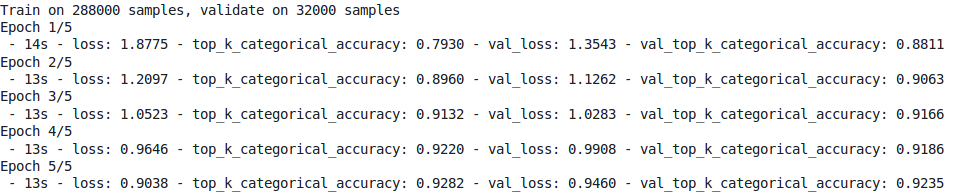
测试准确率达到了 92.20% 的 top 5 准确率。
准备 WEB 格式的模型
在我们得到满意的模型准确率后,我们将模型保存下来,以便进行下一步的转换。
model.save('keras.h5')
为转换安装 tensorflow.js:
!pip install tensorflowjs
接着我们对模型进行转换:
!mkdir model
!tensorflowjs_converter --input_format keras keras.h5 model/
这个步骤将创建一些权重文件和包含模型架构的 json 文件。
通过 zip 将模型进行压缩,以便将其下载到本地机器上:
!zip -r model.zip model
最后下载模型:
from google.colab import files
files.download('model.zip')
在浏览器上进行推断
本节中,我们将展示如何加载模型并且进行推断。假设我们有一个尺寸为 300*300 的画布。在这里,我们不会详细介绍函数接口,而是将重点放在 TensorFlow.js 的部分。
加载模型
为了使用 TensorFlow.js,我们首先使用下面的脚本:
<script src="https://cdn.jsdelivr.net/npm/@tensorflow/tfjs@latest"> </script>
你的本地机器上需要有一台运行中的服务器来托管权重文件。你可以在 GitHub 上创建一个 apache 服务器或者托管网页,就像我在我的项目中所做的那样(https://github.com/zaidalyafeai/zaidalyafeai.github.io/tree/master/sketcher)。
接着,通过下面的代码将模型加载到浏览器:
model = await tf.loadModel('model/model.json')
关键字 await 的意思是等待模型被浏览器加载。
预处理
在进行预测前,我们需要对数据进行预处理。首先从画布中获取图像数据:
//the minimum boudning box around the current drawing
const mbb = getMinBox()
//cacluate the dpi of the current window
const dpi = window.devicePixelRatio
//extract the image data
const imgData = canvas.contextContainer.getImageData(mbb.min.x * dpi, mbb.min.y * dpi,
(mbb.max.x - mbb.min.x) * dpi, (mbb.max.y - mbb.min.y) * dpi);
文章稍后将介绍 getMinBox()。dpi 变量被用于根据屏幕像素的密度对裁剪出的画布进行拉伸。
我们将画布当前的图像数据转化为一个张量,调整大小并进行归一化处理:
function preprocess(imgData)
{
return tf.tidy(()=>{
//convert the image data to a tensor
let tensor = tf.fromPixels(imgData, numChannels= 1)
//resize to 28 x 28
const resized = tf.image.resizeBilinear(tensor, [28, 28]).toFloat()
// Normalize the image
const offset = tf.scalar(255.0);
const normalized = tf.scalar(1.0).sub(resized.div(offset));
//We add a dimension to get a batch shape
const batched = normalized.expandDims(0)
return batched
})
}
我们使用 model.predict 进行预测,这将返回一个规模为「N, 100」的概率。
const pred = model.predict(preprocess(imgData)).dataSync()
我们可以使用简单的函数找到 top 5 概率。
提升准确率
请记住,我们的模型接受的输入数据是规模为 [N, 28, 28, 1] 的张量。我们绘图画布的尺寸为 300*300,这可能是两个手绘图像的大小,或者用户可以在上面绘制一个小图像。最好只裁剪包含当前手绘图像的方框。为了做到这一点,我们通过找到左上方和右下方的点来提取围绕图像的最小边界框。
//record the current drawing coordinates
function recordCoor(event)
{
//get current mouse coordinate
var pointer = canvas.getPointer(event.e);
var posX = pointer.x;
var posY = pointer.y;
//record the point if withing the canvas and the mouse is pressed
if(posX >=0 && posY >= 0 && mousePressed)
{
coords.push(pointer)
}
}
//get the best bounding box by finding the top left and bottom right cornders
function getMinBox(){
var coorX = coords.map(function(p) {return p.x});
var coorY = coords.map(function(p) {return p.y});
//find top left corner
var min_coords = {
x : Math.min.apply(null, coorX),
y : Math.min.apply(null, coorY)
}
//find right bottom corner
var max_coords = {
x : Math.max.apply(null, coorX),
y : Math.max.apply(null, coorY)
}
return {
min : min_coords,
max : max_coords
}
}
用手绘图像进行测试
下图显示了一些第一次绘制的图像以及准确率最高的类别。所有的手绘图像都是我用鼠标画的,用笔绘制的话应该会得到更高的准确率。 
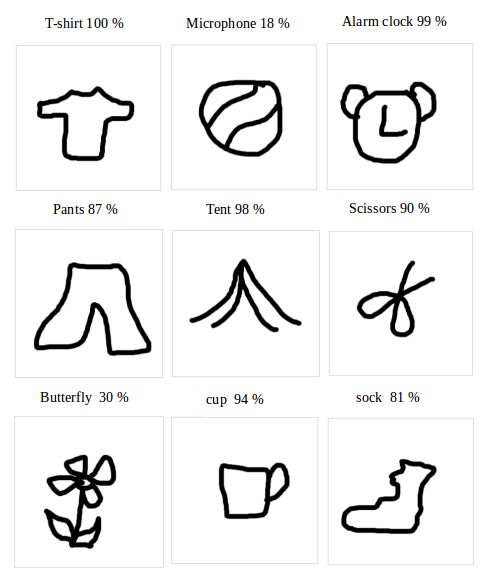
原文链接:https://medium.com/tensorflow/train-on-google-colab-and-run-on-the-browser-a-case-study-8a45f9b1474e
本文为机器之心编译
本文文字及图片出自 微信公众号

你也许感兴趣的: