最近我常常需要同时ssh给若干台电脑做许多需要等待,而且可以同时进行的工作。例如:
- 让远端电脑同时更新套件
- 同时传送小档案给远端的电脑(时间大部分在ssh认证)
然而之后的动作又需要在确认上述工作完毕之后,才能继续进行。
过去我都是这样做:
# 前面的工作
update_pkg_on_machine_1
update_pkg_on_machine_2
update_pkg_on_machine_3
# ... 后面的工作
这样虽然可以确保工作同时进行完毕,但是就是很慢…
另一种可能的方法是:
# 前面的工作
update_pkg_on_machine_1 &
update_pkg_on_machine_2 &
update_pkg_on_machine_3 &
sleep 10
# ... 后面的工作
这样子虽然可以同时进行工作,但是如果10秒内工作还没完成,接下来的工作可能就会出错了。
而工作要在多少秒之内做完,其实是很难掌握的。
利用flock来管理工作状态
我过去在自修作业系统的时候,有学到mutex这个东西,而flock就是可以在shell上使用的mutex。
flock的官方说明
我们先看一下flock 在ubuntu lucid上的说明:
NAME
flock - Manage locks from shell scripts
SYNOPSIS
flock [-sxon] [-w timeout] lockfile [-c] command...
flock [-sxon] [-w timeout] lockdir [-c] command...
flock [-sxun] [-w timeout] fd
DESCRIPTION
This utility manages flock(2) locks from within shell scripts or the
command line.
The first and second forms wraps the lock around the executing a
command, in a manner similar to su(1) or newgrp(1). It locks a
specified file or directory, which is created (assuming appropriate
permissions), if it does not already exist.
The third form is convenient inside shell scripts, and is usually used
the following manner:
(
flock -s 200
# ... commands executed under lock ...
) 200>/var/lock/mylockfile
The mode used to open the file doesn’t matter to flock; using > or >>
allows the lockfile to be created if it does not already exist,
however, write permission is required; using < requires that the file
already exists but only read permission is required.
By default, if the lock cannot be immediately acquired, flock waits
until the lock is available.
OPTIONS
-s, --shared
Obtain a shared lock, sometimes called a read lock.
-x, -e, --exclusive
Obtain an exclusive lock, sometimes called a write lock. This
is the default.
-u, --unlock
Drop a lock. This is usually not required, since a lock is
automatically dropped when the file is closed. However, it may
be required in special cases, for example if the enclosed
command group may have forked a background process which should
not be holding the lock.
-n, --nb, --nonblock
Fail (with an exit code of 1) rather than wait if the lock
cannot be immediately acquired.
-w, --wait, --timeout seconds
Fail (with an exit code of 1) if the lock cannot be acquired
within seconds seconds. Decimal fractional values are allowed.
-o, --close
Close the file descriptor on which the lock is held before
executing command. This is useful if command spawns a child
process which should not be hold ing the lock.
-c, --command command
Pass a single command to the shell with -c.
-h, --help
Print a help message.
AUTHOR
Written by H. Peter Anvin <hpa@zytor.com>.
COPYRIGHT
Copyright © 2003-2006 H. Peter Anvin.
This is free software; see the source for copying conditions. There is
NO warranty; not even for MERCHANTABILITY or FITNESS FOR A PARTICULAR
PURPOSE.
SEE ALSO
flock(2)
AVAILABILITY
The flock command is part of the util-linux-ng package and is available
from ftp://ftp.kernel.org/pub/linux/utils/util-linux-ng/.
重点说明
透过flock,程序会先尝试取得某个lock(通常代表某个档案)的拥有权之后才执行,执行的时候会握有该lock的拥有权,并且在结束之后才释出拥有权。
举例来说,如果我们写一个shell script放在$HOME底下:
#! /bin/bash
sleep 10
date
储存成test.sh并且打开执行权限(chmod 700 test.sh)
此时如果我们打开两个shell, 并且约同时执行:
flock /tmp/demo.lock ~/test.sh
这时会发生什麽事情呢?
使用者应该会看到两个shell都停住,一个等10秒后印出时间,一个再过10秒后印出时间:
| A
wush@router:~$ flock /tmp/demo.lock ./test.sh
Sat Jan 4 00:55:24 CST 2014 |
B
wush@router:~$ flock /tmp/demo.lock ./test.sh
Sat Jan 4 00:55:34 CST 2014 |
其中A程序先抢到/tmp/demo.lock的拥有权,然后执行test.sh。而B程序等到A程序结束之后(A归还/tmp/demo.lock的拥有权),才拿到/tmp/demo.lock的拥有权。所以B程序自然比A程序慢10秒。
flock的参数
除了预设的行为之外,我们可以透过参数来调整flock的行为。和预设行为上最主要的差异在于,当无法获得lock_path的拥有权时,接下来的动作会不同。
flock -n lock_path xxx:当无法获得拥有权的时候,直接中止程序,不执行xxx。flock -s lock_path xxx:把lock_path当成一个shared lock,同时能被多个程序拥有。所以大家都可以马上执行,而且同时拥有lock_pathflock -x lock_path xxx:把lock_path当成一个exclusive lock,同时只能被一个程序拥有。
注:一个lock_path不能同时为shared和exclusive!
解决简介中的问题
所以透过组合flock,我可以同时执行若干个工作,并且等到他们结束之后再继续执行接下来的工作:
# 前面的工作
flock -s lock_path update_pkg_on_machine_1 &
flock -s lock_path update_pkg_on_machine_2 &
flock -s lock_path update_pkg_on_machine_3 &
flock -x lock_path echo "all done!"
# ... 后面的工作
关键在于flock -x lock_path xxx会因为shared和exclusive互斥的关系,而不能共存。因此就会等到上面的工作都结束(归还lock_path的拥有权)之后才执行。




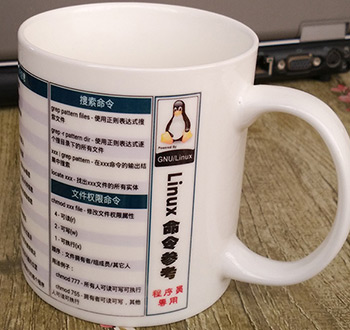
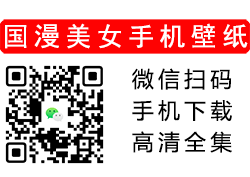


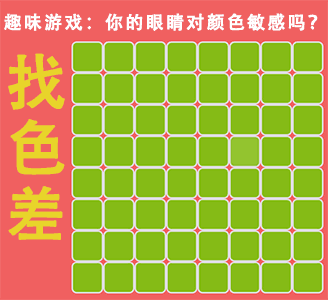

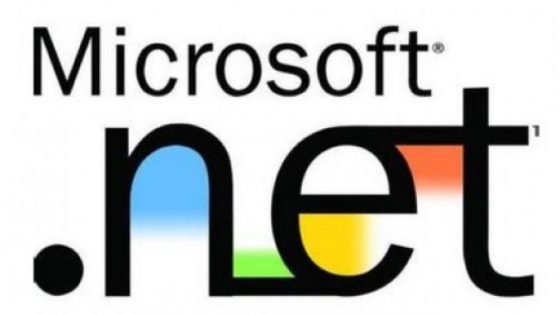

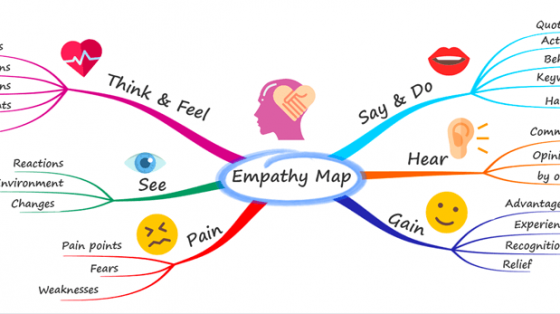


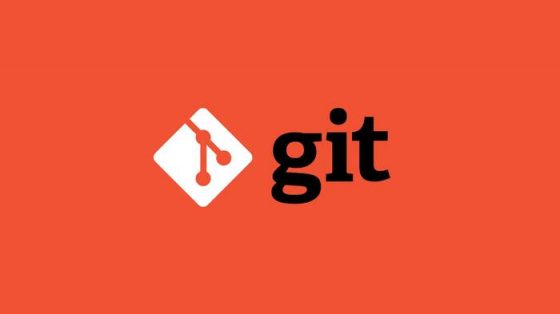
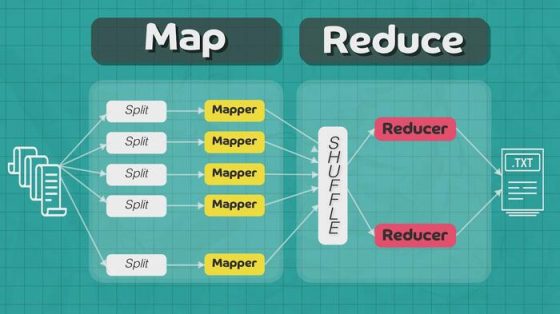


你的反应是: